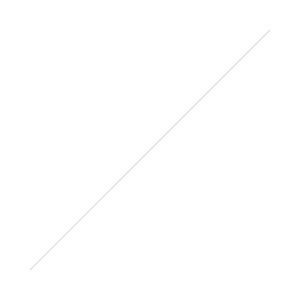 It's no secret that planners are a big thing right now. It's like putting everything on paper makes you more accountable or something. Well I've gone through a few planners, and let me tell you, the Get to Workbook is everything to me! It's a project based planner, perfect for me and my blog and business. It lacks a lot of color and flashy stuff--which is absolutely perfect for customization. I've used stickers, stamps, post its, highlighters, pens, pencils, you name it.
The entire book is dated for you, so you don't have to waste time plugging in dates. Every month also includes a project sheet (see how I used my September project sheet below), a reflection sheet, an open grid sheet and an affirmation.
It's no secret that planners are a big thing right now. It's like putting everything on paper makes you more accountable or something. Well I've gone through a few planners, and let me tell you, the Get to Workbook is everything to me! It's a project based planner, perfect for me and my blog and business. It lacks a lot of color and flashy stuff--which is absolutely perfect for customization. I've used stickers, stamps, post its, highlighters, pens, pencils, you name it.
The entire book is dated for you, so you don't have to waste time plugging in dates. Every month also includes a project sheet (see how I used my September project sheet below), a reflection sheet, an open grid sheet and an affirmation.
The 2017 book is available now, so check it out!
If you're looking for some ideas, let me show you what people have posted on the gram. Get ready for some planner porn.
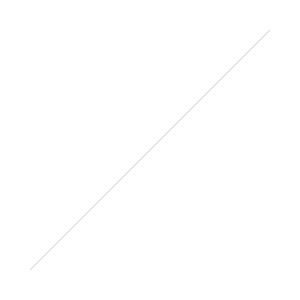
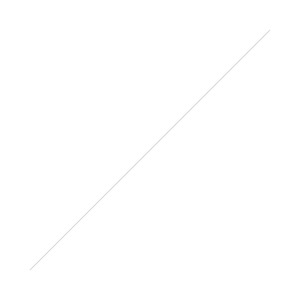 When you're serious about your Youtube channel, there are a few things that you can do to brand yourself. One of the easiest ways to customize the experience for viewers is to create banner art for your homepage. I've seen people create all kinds of banners--some include their social media handles, their upload schedules, a call to action, or a collage of pictures.
When you're serious about your Youtube channel, there are a few things that you can do to brand yourself. One of the easiest ways to customize the experience for viewers is to create banner art for your homepage. I've seen people create all kinds of banners--some include their social media handles, their upload schedules, a call to action, or a collage of pictures.